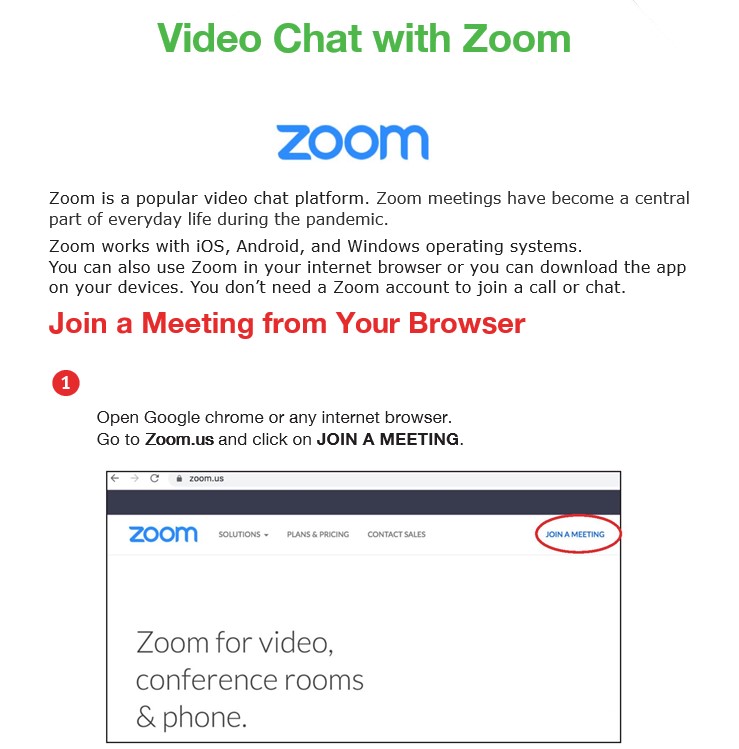How to Join a Zoom Meeting?
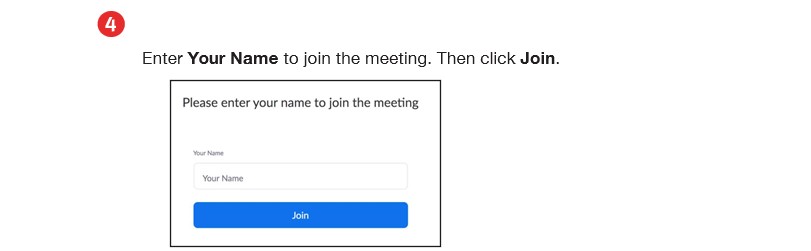
Check the video demonstration here.
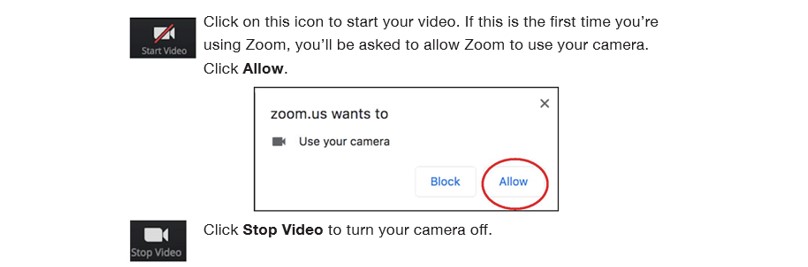
How to change the Zoom background?
Here is a quick video demonstration for you, about how to change the zoom background. Click on the link below to watch.
How to change the background
DOWNLOAD ZOOM
Zoom is a program that runs on your computer, phone, or tablet. You must download this program from the Zoom website. The free version of Zoom should meet all of your needs.
If you’ve received an email invitation to a Zoom meeting, click the link that says, “Join Zoom Meeting.” If this is the first time you’ve used Zoom, this link will take you to a website where you can download the Zoom program or app, depending on what device you’re using.

The Zoom app in the App Store/Play Store
On an iPhone or iPad: Go to the Apple App Store and search for “ZOOM Cloud Meetings.” Click “Get” to download and install the Zoom app.
On an Android phone or tablet: Go to the Google Play App Store and search for “Zoom Cloud Meetings.” Click “Install.”
On a computer: On the Download Center website (https://zoom.us/download), click “Download” in the “Zoom Client for Meetings” section.

- Click the blue Download button to download Zoom from the website https://zoom.us/download.
- After Zoom is downloaded, you must install it onto your computer. Check the video demonstration here.
- If you have an Apple computer, like a MacBook: Double-click the file called Zoom. pkg, which is typically saved to your Downloads folder. The installer program opens and guides you through the process.
- If you have a PC: Double-click the file called ZoomInstaller.exe file to install the program.

Double-click ZoomInstaller.exe to install Zoom on your PC. Follow the prompts on your computer to complete the installation.
Video Resources - Zoom -
Click here to watch a list of videos about using the Zoom application.
Source: Zoom support